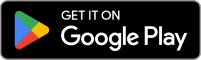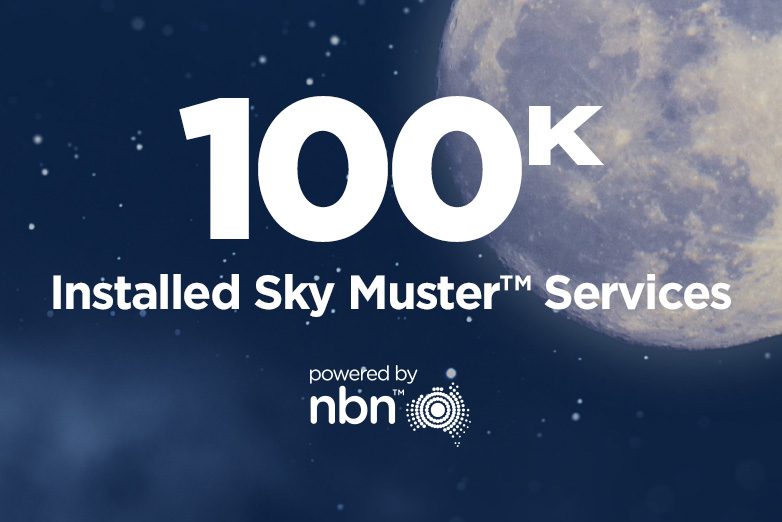If you like online gaming but you think it’s just too hard with a rural nbn® connection, we’ve got great news for you. We’ve got plenty of content coming to help you figure it all out.
Let’s be clear. This is an article about reducing input-lag and what you can do at your end to have the best possible game.
While you will never completely remove the high lag factor from your satellite Internet gaming experience, you may be able to improve it by tweaking a few settings on your computer and/or within your game.
And just before we get into those tweaks, there’s one more thing I want to strongly emphasise: Satellite internet is not your friend for first-person shooter games and we encourage you to give them a miss unless you play offline.
See what’s available at your property
So here are some of those helpful tweaks for PC gamers:
Low-latency graphics scaling
Downgrading your graphics settings can help with some lag.
Earlier this year, Nvidia launched their Gamescom Game Ready Driver which includes an ultra-low latency option and ‘just in time’ frame scheduling.
Its competitor is the AMD Radeon Anti-Lag which is also designed to help reduce input-lag by keeping the CPU from getting too excited and running ahead of the GPU.
It’s worth checking out the manufacturer’s sites for the specifics on both of these products.
Get on board with Game Mode
Monitors and TVs also have a game mode which will help reduce that nasty input-lag. You might need to experiment a little depending on your set-up.
If you’re gaming from a PC, Windows 10 already offers better game performance and faster frame rates, but Game Mode is an extra special optimisation setting to speed things up.
Get an SSD for your PC
If you’re serious, the expense of an SSD could be worth it to reduce your game load times.
Turns out, this wee little bit of hardware can get your game load time down to 2-3 seconds. This accounts for some of your computer’s lag, not for the Internet lag but it’s still a helpful functionality.
Turn off all the unnecessary Windows 10 visual effects settings
Navigate to the Performance Options in your computer’s settings and untick all the unnecessary visual effects.
Make sure you tick the ‘adjust for best performance’ option and then navigate to the ‘Advanced’ tab to ensure the settings are applied to all programs.
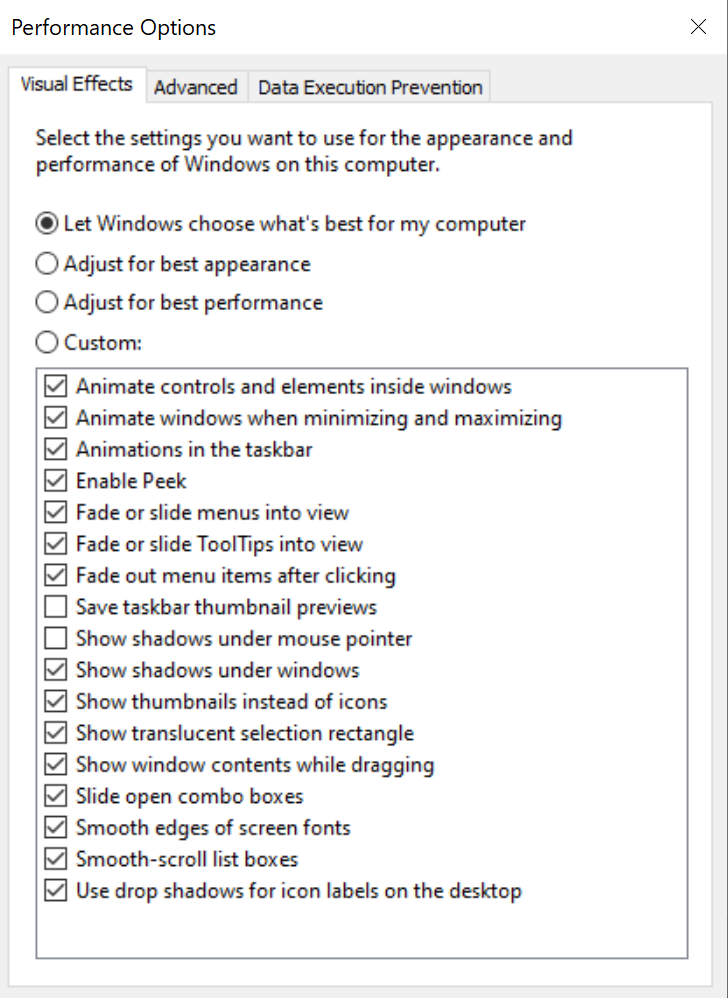
Change your frame rate
Your frame rate is referred to as Frames Per Second (FPS) and should be set to hover between 60 and 144.
Its a delicate balance between having your FPS too low and ending-up with stuttering scenes that dont render well at all or having your FPS too high and slowing down your game to unplayable.
Get rid of anti-aliasing
Anti-aliasing is the functionality that smooths out all the jagged edges of your graphics, removing all the pixelation.
The problem is that this functionality slows down your computer and in turn, slows down your game.
Turn it off to speed things up a bit.
This post is just a slice of what Skymesh recommends for those rural Australians in the nbn satellite internet footprint who like to play video games. There is a lot more information, recommendations and, importantly, context to be found in The Definitive Guide to Online Gaming with Sky Muster™